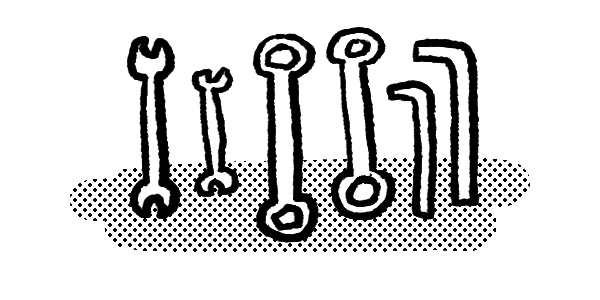
Workflow and Tools
Installing a code editor and development tools, using the command line, setting up a Github account.
Things to do
Programming is as much about using the right tools and setting up a good workflow as it is about actually typing out code.
There are programming environments that let you get around most of this setup work, but I think knowing how to set up a workflow yourself, and using industry-standard tools will be useful enough to justify the effort.
In production work, the workflow usually looks like this:
- You write some code.
- You run some kind of build step to post-process the code you just wrote. This can mean different things in different contexts – automated testing, minification, and resolving dependencies are pretty common.
- You test your program on your own computer.
- You upload your code to some kind of version control system (more on this later).
What specific tools you use to accomplish these things depends on context – what kind of software you're writing, whether you're working alone or in a team, and so on.
The set of tools we're using for this workshop is pretty close to what I use for freelance web development. If you're interested in writing different kinds of software, you may need to adjust things. In short, they're this:
| Task | Tool |
|---|---|
| Writing code | Visual Studio Code |
| Build process | Node.js on the command line |
| Local Testing | Chrome or Firefox |
| Version Control | Git and Github |
The goal for this week is to get all of these things installed on your machine, and to write, build, test, and upload a small program to verify that everything is working correctly.
Visual Studio Code
Visual Studio Code is an open-source code editor developed by Microsoft. Note that this is different from Visual Studio (without the Code). If you already have a different editor, that's okay too.
Visual Studio Code is really nothing more than a really good editor for text files. If you wanted to, you could do all of the programming that follows in TextEdit (I had a teacher once who made us do that for weeks).
The code editor is where you'll be spending most of your time, so it's a good idea to get comfortable with it. Find a colour scheme and typeface you like, and set a comfortable font size.
My main suggestion is to start using keyboard commands immediately, even if it's awkward at first. You only need to remember a couple to begin with:
Cmd+Shift+Pto open the command panel. This is a search function for eveything that's available in the menus. You can open files, swap colur themes, open and close the sidebar, change your editor font size and whatever else you may need to do. It also displays additional keyboard shortcuts for common tasks, so you can start to pick those up over time.Cmd+Pbrings up a list of files you have currently open. Move up and down the list using the arrow keys, hitEnterto confirm.
The command line
The command line is a window that lets you do things on your computer by typing in commands and hitting Enter. It takes a while to get used to, but once you are you have access to a huge range of tools to make your life as a programmer easier.
On a Mac, you open the command line by starting the Terminal app from your dock. On Windows, type cmd into the start menu and click Command Prompt.
- Type
lsand hitEnteron your keyboard. You should see a list of all the files and folders you have in your home folder. - Think of any folder in the list, type
cd [name of the folder], and hitEnter. If you spelled everything correctly, you should now be inside whatever folder you thought of. The name of the folder should be displayed left of your cursor. - Run
lsagain. Now, you should see a list of everything inside the foldercd'd into in the previous step. - Go back up to the parent folder by running
cd..
Spend a few minutes cd-ing and ls-ing around your file system. You can speed things up by typing only the first few letters of a filename and hitting the Tab key, which will autocomplete whatever you're typing at the moment.
If you're comfortable opening the command line and moving around your file system, you're ready to move on.
Node
Node (or Node.js) is a programming language. We probably won't be writing much node ourselves in this workshop, but we are going to use tools that depend on it.
Download node for your platform
After the installation is complete, you can verify everything worked correctly by opening the command line and running node --version. If it gives you a version number like v10.16.3, you're ready to move on.
Git
Git is an open-source version control system that's been around forever and is considered industry standard.
In short, a version control system allows you to save different versions of files as you work on them either by yourself or with other people. It's similar to a shared Google Drive, but with much more fine-grained control over what gets saved, and how.
The central concept in git is the repository. A repository (or repo) is a project folder full of files, along with records of any changes that were made to those files over time. Git lets you efficiently create, compare, and combine these records, as well as entire repositories.
Download git for your platform
Like node, git runs on the command line. Run git --version to verify the installation worked — if it gives you a version number, you're good to move on.
Github
Github is a commercial platform owned by Microsoft that lets you host and collaborate on git repositories.
While you can absolutely use git without Github, it makes many tasks more convenient and is pretty commonly used.
Set up your profile and share the link in the workshop group. Once you've done that, I'll give you commit access to the workshop repository (more on that later), and you'll be ready to start writing code.
While not necessary for this workshop, it might be useful to know that you can upgrade to a professional acount for free through Github Education.
Further Reading
- Remy Sharp (2016): Working the Command Line. A Book Apart, available at abookapart.com/products/working-the-command-line
- Scott Chacon, Ben Straub (2014): Pro Git. Available at https://git-scm.com/book/en/v2. Much of what this book talks about is above my head, but Chapter 1 does a good job explaining what version control is and why it exists.